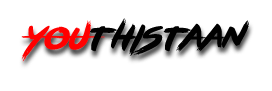If you also use Google Chrome, then know why it is important to update it now

Google has just launched a new update for Chrome and it is being said that updating Chrome is now very important. Chrome is a search engine using which we enjoy the benefits of the Internet. We can use it on Windows, Android, iPhone, Mac, everywhere. It is very easy to use it. In the recently released Chrome update, Google has fixed several serious security flaws for Windows, macOS, Linux and Android.
One of these shortcomings was zero-day vulnerability. After fixing this issue, to a large extent, Chrome users will be able to protect themselves from cyber attacks. By updating Chrome, you will be able to avoid many security loopholes and most importantly it will also prove to be very helpful in avoiding cyber attacks.
How to Update Chrome:
A. on Android
Follow these steps to update Chrome on your Android operating system:
1. First of all go to play store of your mobile and tap on profile icon available on top right corner
2. Now tap on Manage apps & device and go to Overview tab
3. Go to the second option of the Overview tab and tap on Updates Available
4. A list will appear on the screen in which search for Google Chrome. Tap on the Update button next to Chrome and this will update your Chrome.
B. on iPhone and iPad
Follow these steps to update Chrome on your iPhone and iPad:
1. First go to the App Store of your iPhone or iPad
2. Type on Profile Properties which will be on the top right corner. The screen will open on which the account will be labeled. Scroll down the screen to Updates Available
3. Search Google Chrome. After that install the latest version by tapping on the Update button.
The App Store will ask you to provide your Apple ID and password to update. After filling it, you will still be able to update and install Chrome.
C. Updating Chrome on Desktop
To update Chrome on your desktop, follow these steps:
1. Open Google Chrome on your computer or laptop and click on the more menu which will appear on the top right corner.
2. Here the latest release of Chrome will appear. If you see a green icon then the update was released less than 2 days ago. If you see this icon in orange color then it means that Chrome update is pending for 4 days. And if the OR icon is red in color, it means that the update has come a long time ago and now you need to update.
3. After clicking on the More menu, a dropdown list will open in front of you, the last of which will be the Help option. If you click on this option, there will be About Google Chrome. Click on this option.
4. After tapping on this option a new screen will open where click on Update Google Chrome.
5. Once the update for Google Chrome is complete, click on the Relaunch button to complete it.